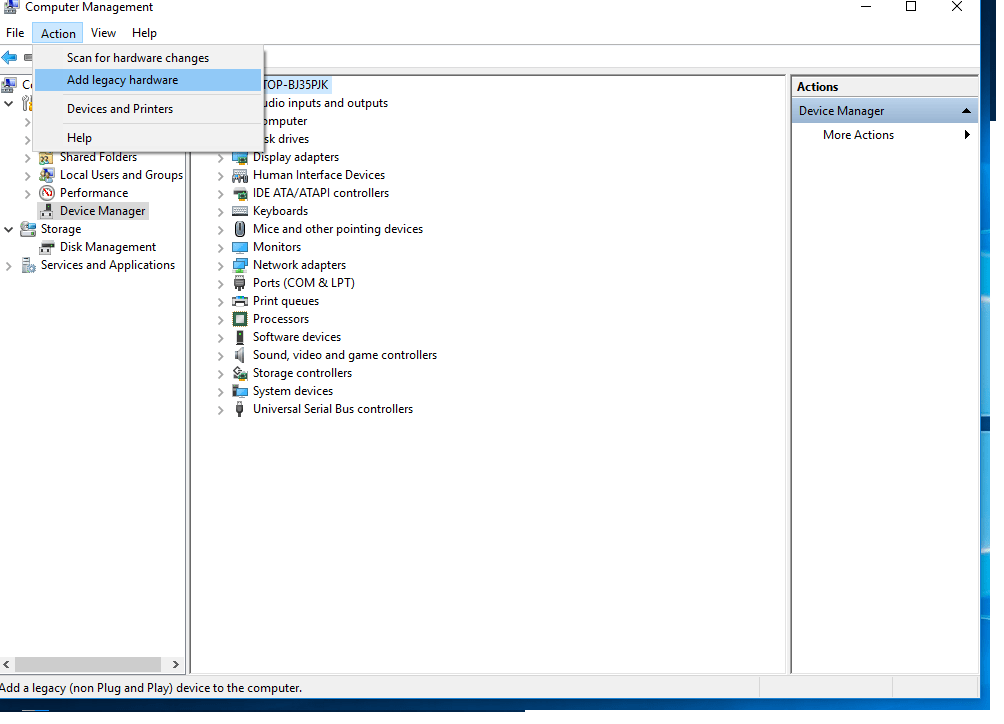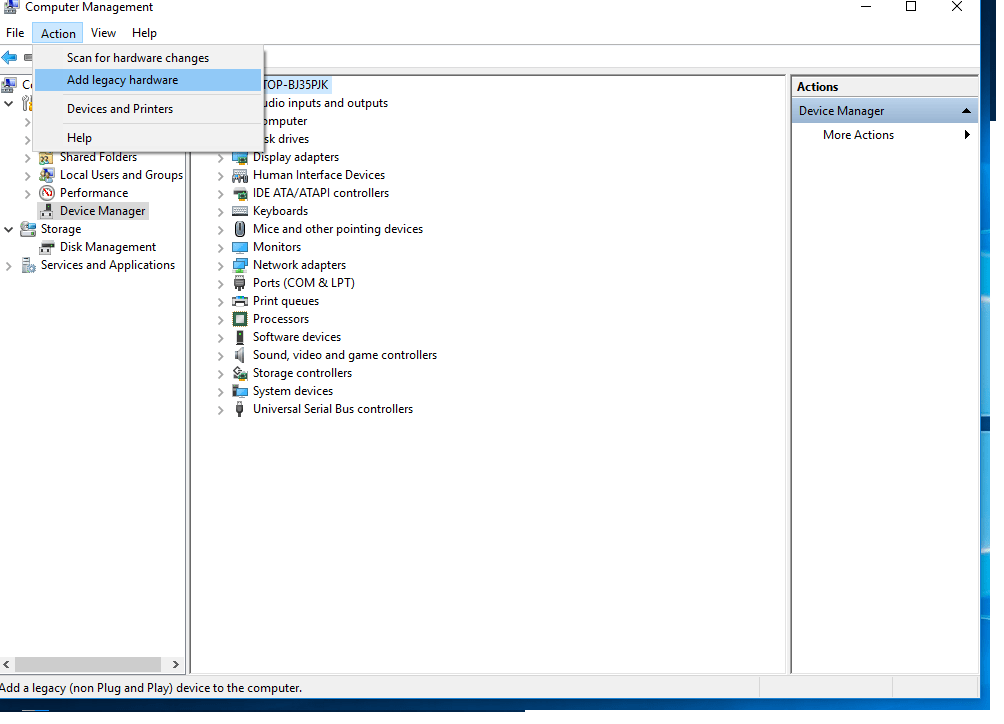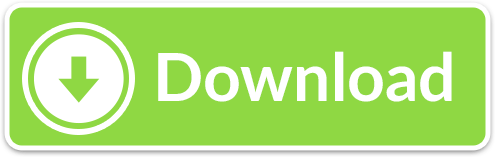MT65xx USB VCOM Drivers Download and Install
MT65xx USB VCOM Drivers Download and Install
Here we are sharing step by step guide on how to MT65xx USB VCOM Drivers Download and Install in Windows 7, Windows 8, Windows 8.1 and Windows 10. if your computer cannot recognize your MediaTek (MTK) device when you are trying to install ROM on your phone using sp flash tool, main reason for the problem your computer does not have vcom driver installed.vcom driver helps us to connect your device to the computer for flashing custom ROM, stock ROM, Imei and many more without any recognized problem.
if your computer operating system Windows 8 or Upper then first disable driver signature enforcement on the computer, and if your operating system Windows 7 and below then there is no need to do anything just follow the below process.in this page, you can find direct download links of this MediaTek MT65xx USB VCOM driver so just download vcom driver and follow this process.This is a step-by-step tutorial on MediaTek MT65xx USB VCOM Drivers Download and Install on your computer.
You may also like:- how to flash android phone using sp flash tool
How to disable driver signature enforcement (this process only for windows 8,8.1,10)
There is a lot of processes available to disable driver signature enforcement. we will see how to disable driver signature enforcement via command prompt.
- Press the Windows key + X on the keyboard.then you can get many shortcut option select “Command Prompt (Admin)”.
- Then type the command and press the Enter key:
bcdedit /set testsigning on
after typing this command driver signature enforcement will be disabled on your computer.
Download MediaTek MT65xx USB VCOM Drivers
How to Install MediaTek MT65xx USB VCOM Drivers
Step 1: first download vcom driver then extract it to a suitable location.
Step 2: then go to device manager to go to device manager right click on this computer/my computer and click on manage then the computer manager will open.
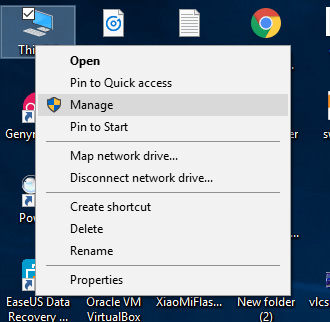
Step 3: you can see the device manager in the computer manager and then click on the device manager.
Step 4: after going to the device manager, select the first item then click on Action then Add Legacy Hardware Option, you will see a popup screen and then click on the next button.
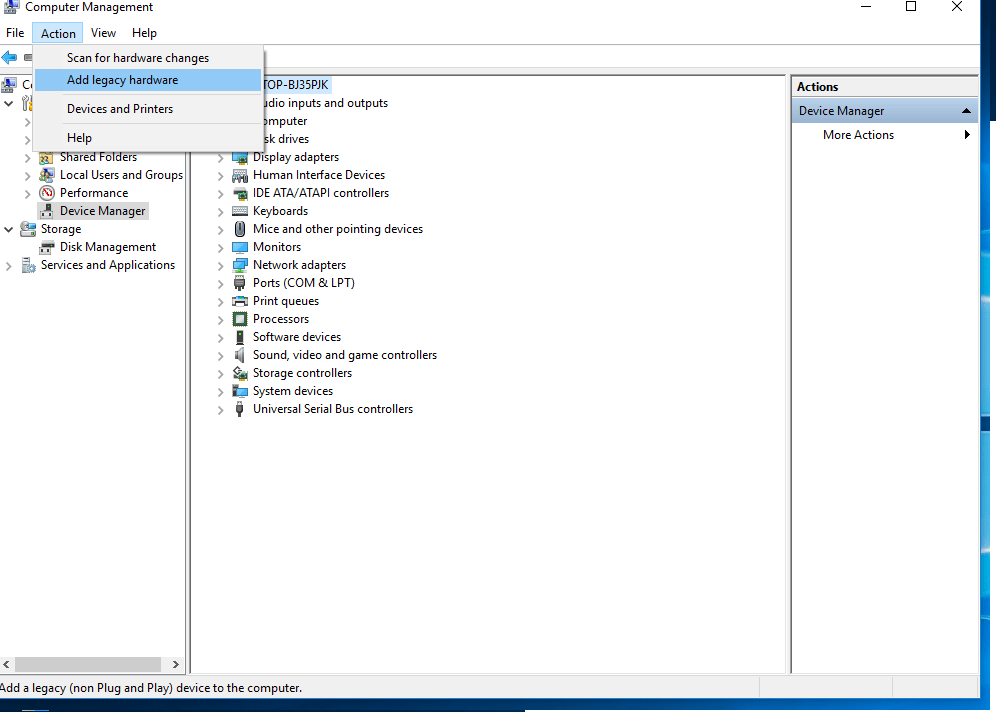
Step 5:then select the install the hardware that I manually select from a list option and click on the Next button.
Step 6: Then you will see many common hardware types, select the show all devices and click on next and then click on the have disk option and click browse.
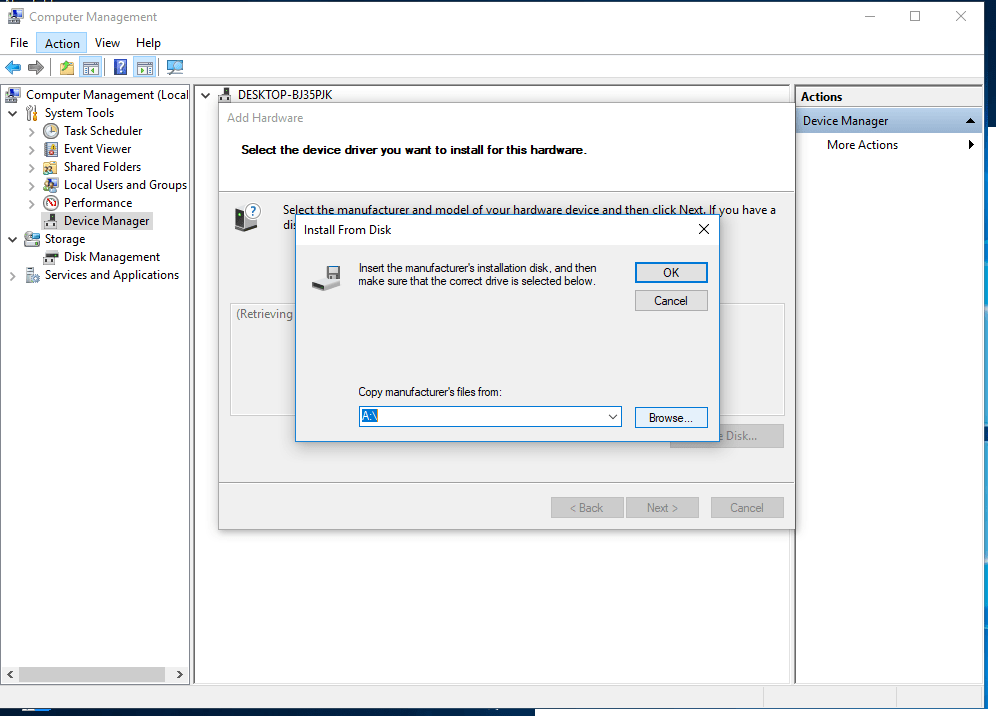
Step 7: Then go to the place where you extract your vcom driver and if you have install 32-bit operating system installed on your computer then select 32-bit driver .inf file if 64-bit operating system installed then select 64-bit driver .inf file then click ok button.
Step 8: then select MediaTek DA USB Vcom port and click next. Now VCOM driver installation will start.
Step 9: Then if you see any security warning simply select install anyway.
Step 11: After following this process step by step, you can successfully MediaTek MT65xx USB VCOM Drivers Download and install it on your computer.