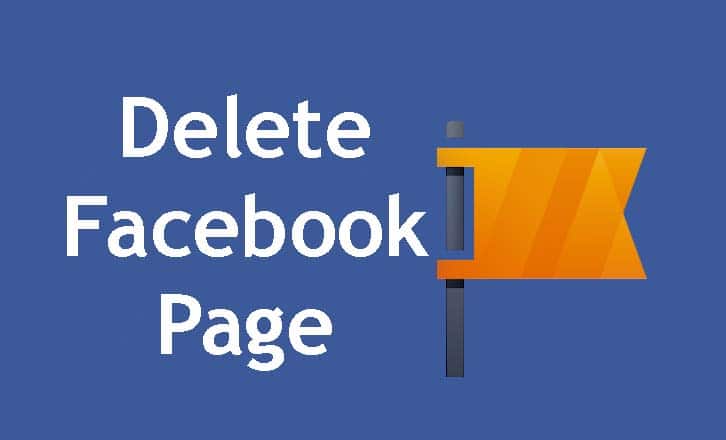How to Delete Facebook Page Permanently in 3 ways
This is free knowledge giving you the knowledge about how to delete Facebook page permanently. There are too many reasons you might be thinking of delete Facebook page. In this article, we show a few simple ways about it. If you think how to remove Facebook page from your Facebook account then you come up at the right place. You can delete the Facebook page both on a Mobile app for Android and iPhone and a Computer.
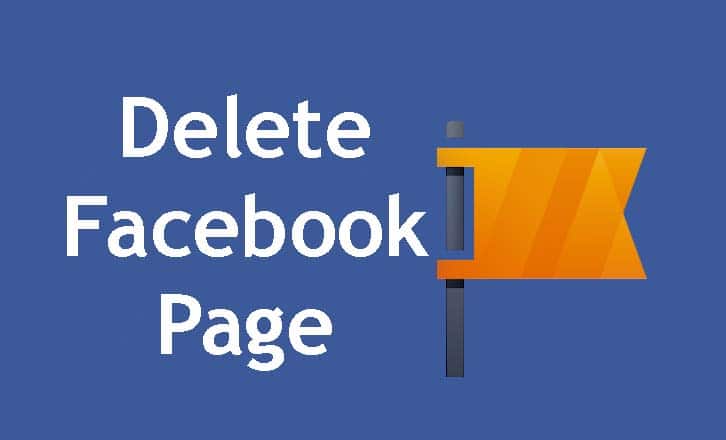
If you are an admin of that page which you want to delete then you can delete your Facebook page. So make sure you are an admin. If you are confusing between the Facebook profile and Facebook page then see carefully, the Facebook profile is your personal account where you can see newsfeed, photos, videos, etc and connecting you with your friends and family.
You can use a Facebook page on too many purposes like business, individuals, groups, etc. You can two types of Facebook page Facebook business page and Facebook fan page. So Facebook profiles and Facebook pages are different. We hope now you clear about the difference between a Facebook profile and a Facebook page. Also, you can see here How to delete Facebook account permanently.
What Happens If you Delete Facebook Page Permanently
When you are going to delete your Facebook page permanently then you have to know about some essential things. If you want to delete Facebook page because you don’t know merging and publishing or hiding your Facebook page then read the following section.
- You will lose your all data on this Facebook page.
- Nobody can see the page.
- If you don’t about merging then we show here about it. So before deleting your page, you have to know how to merge a Facebook page.
- If you can’t hide your page then don’t delete Facebook page. We also show here how to unpublish or hide your page.
If you confuse or think that, is this the right step to delete Facebook account? Then we say you two simple words that if you already have similar pages or you don’t have too many times to manage pages then you should delete your Facebook page.
Delete Facebook Page
If you are a Facebook page admin and you want to delete your Facebook page then you should follow this section. Here we show both about on PC and mobile or mobile app. So follow these step to delete your Facebook page.
How to Delete Your Facebook Page on PC
If you are using Facebook on your PC and you don’t know how to delete the Facebook page then read the following steps we have given below.
- Step 1: At first, open your Facebook and sign in to Facebook.
- Step 2: Click “Pages” under the explore section.
- Step 3: If you have too many pages then click on the page you want to delete.

- Step 4: Now click ” Settings” at the upper right corner.
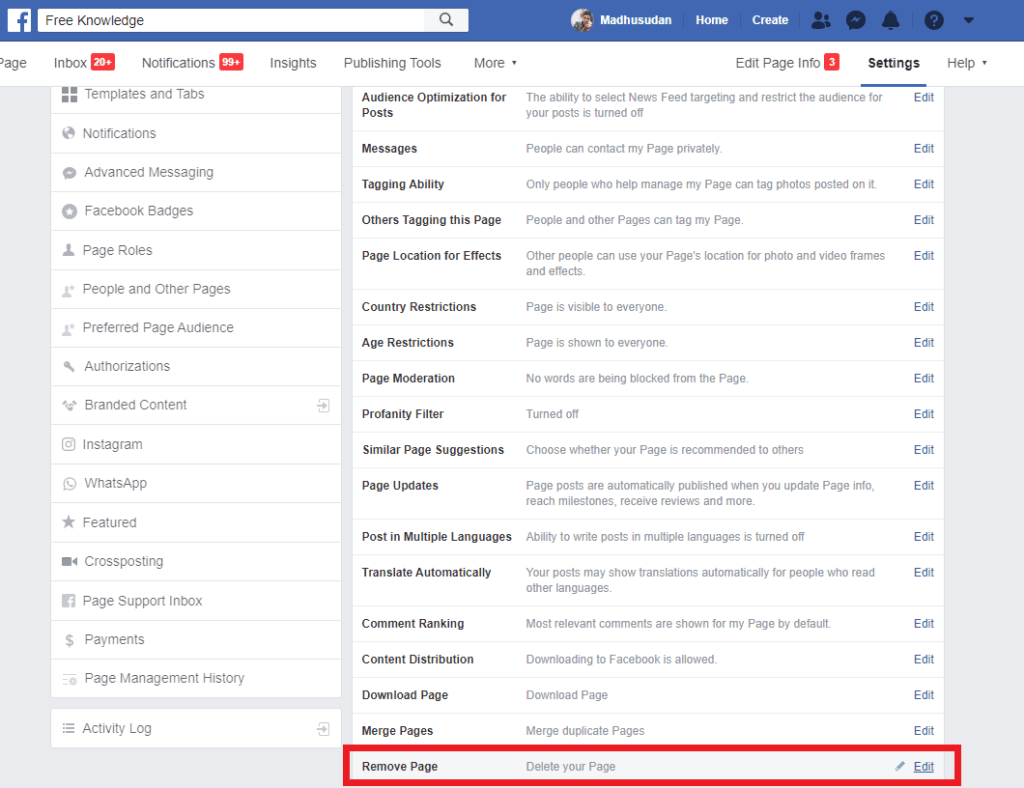
- Step 5: Scroll down then you can see at the bottom “Remove page” tap on it.
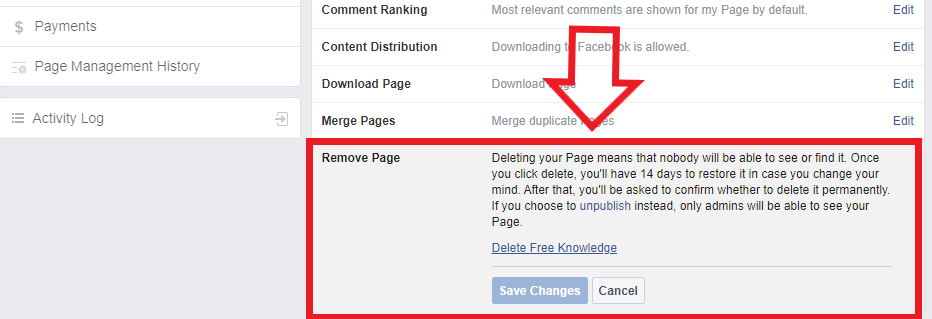
- Step 6: After that, you can see a hide section open in front of you, you can see a warning message from Facebook read it and click “Delete<Your Facebook page name>“.
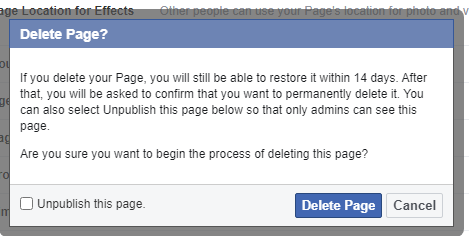
- Step 7: Then click on the “Delete Page“.
- Step 8: At last you will get a confirm message, click “OK“.
How to Delete Your Facebook Page on Mobile
If you are using Facebook on your mobile then you should read this carefully. Here we show about the mobile website and mobile app clearly. We can see in these two there are some minor differences between them. We clear all the steps here.
Delete Facebook Page on Mobile Website
If you are using the Facebook website then follow these steps carefully.
- Step 1: At first, open your Facebook from any browser on your mobile and sign in to Facebook.
- Step 2: Then click the menu button at the top of the right corner on your Facebook home page.
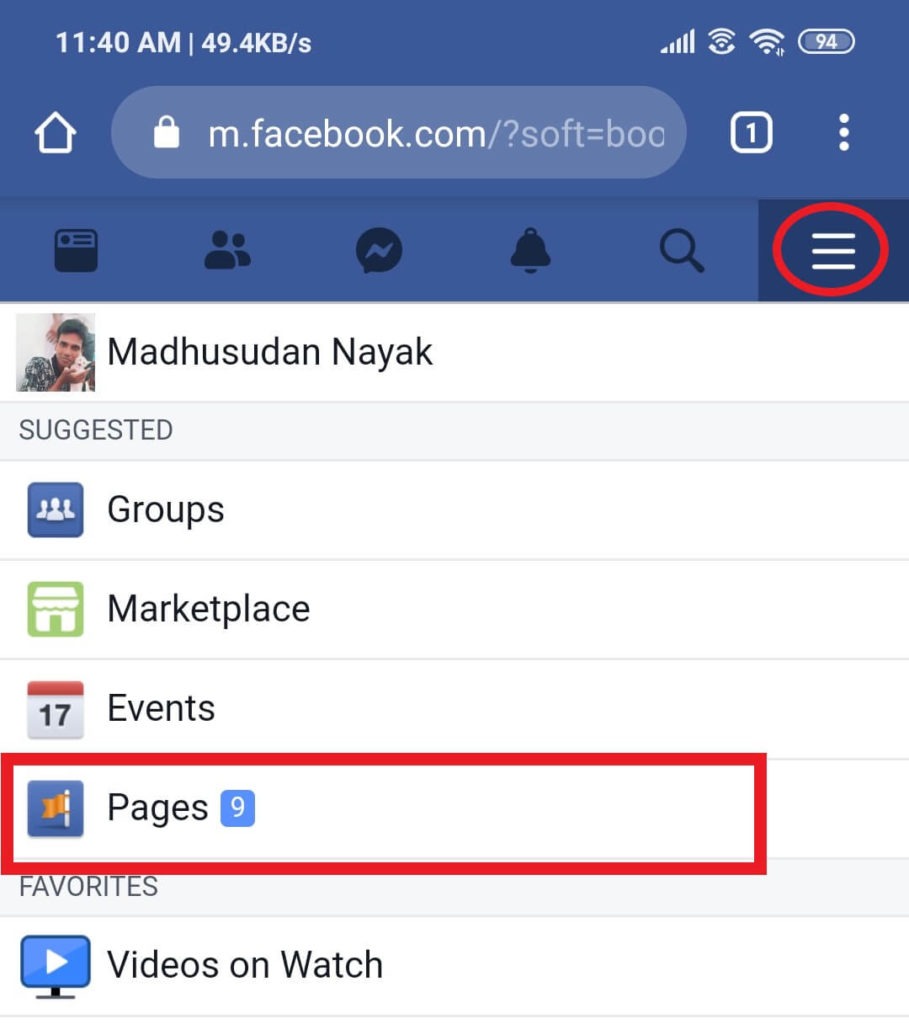
- Step 3: Now tap on “Pages“.
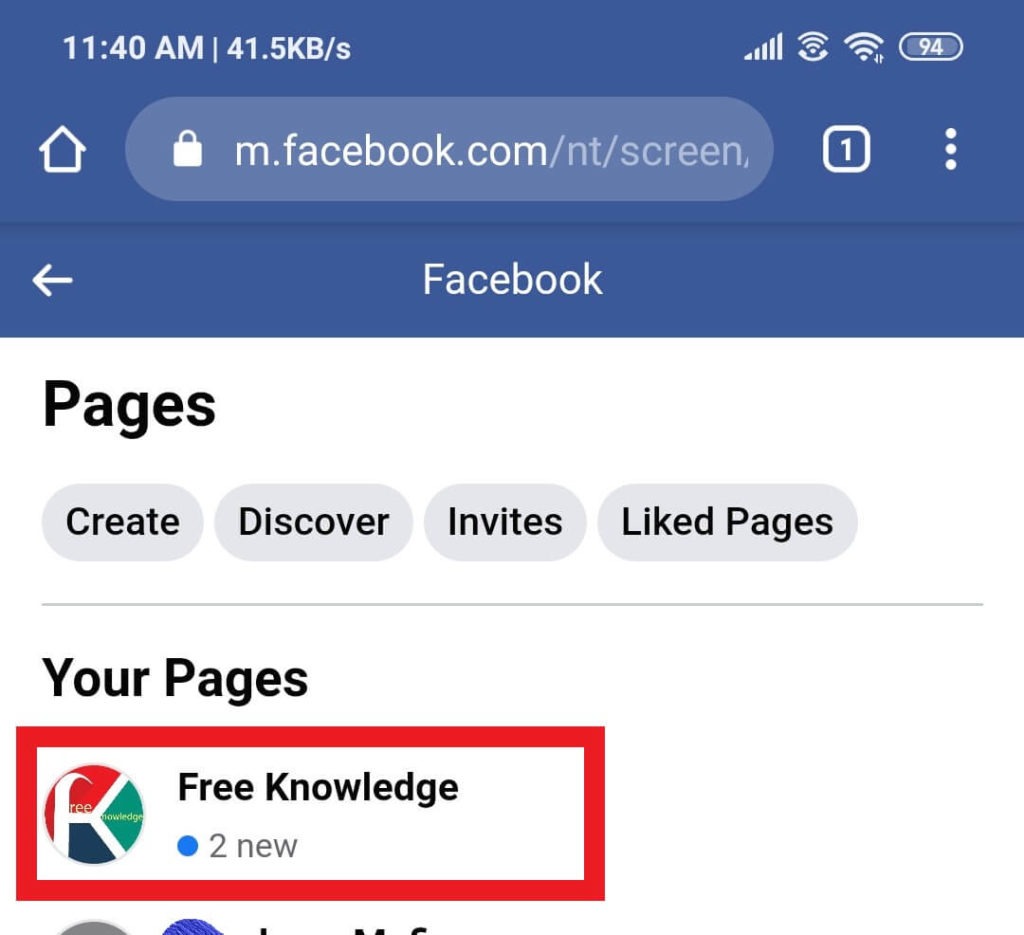
- Step 4: Then select the page you want to delete.
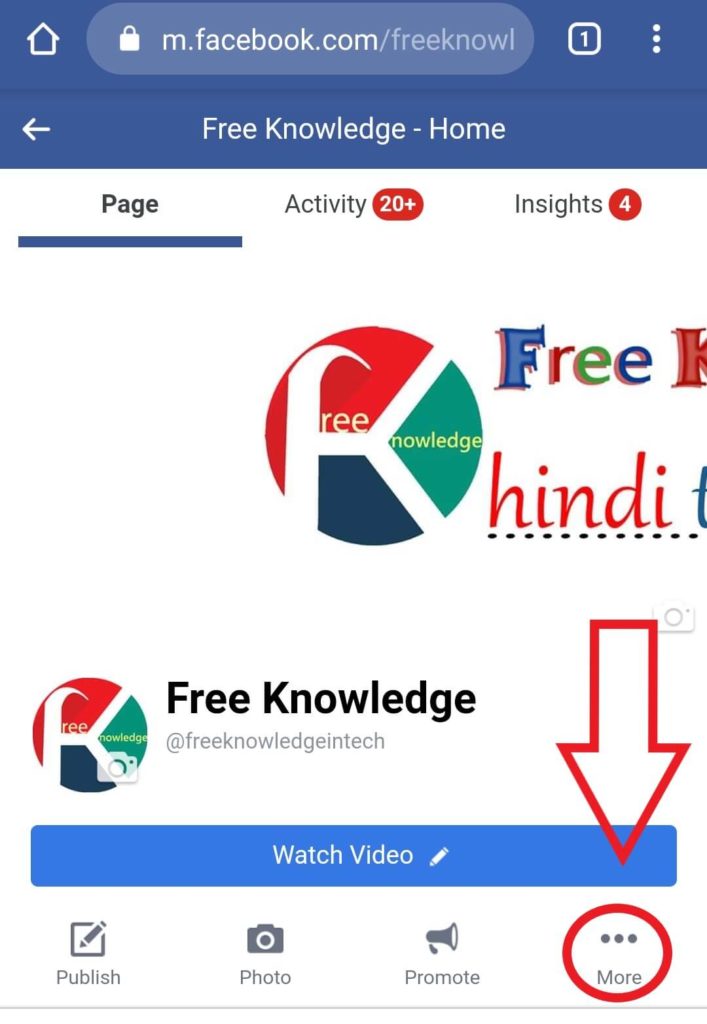
- Step 5: Tap on the More button.
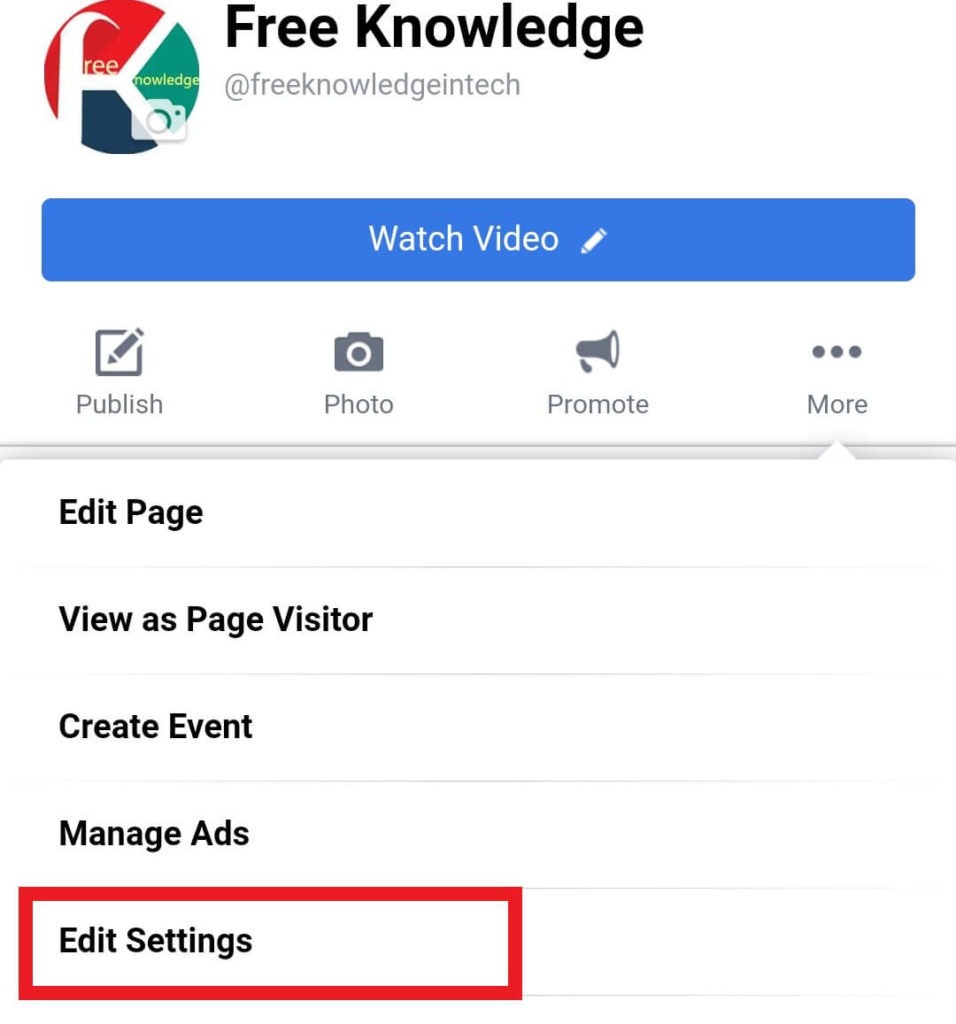
- Step 6: Then click “Edit Settings“.
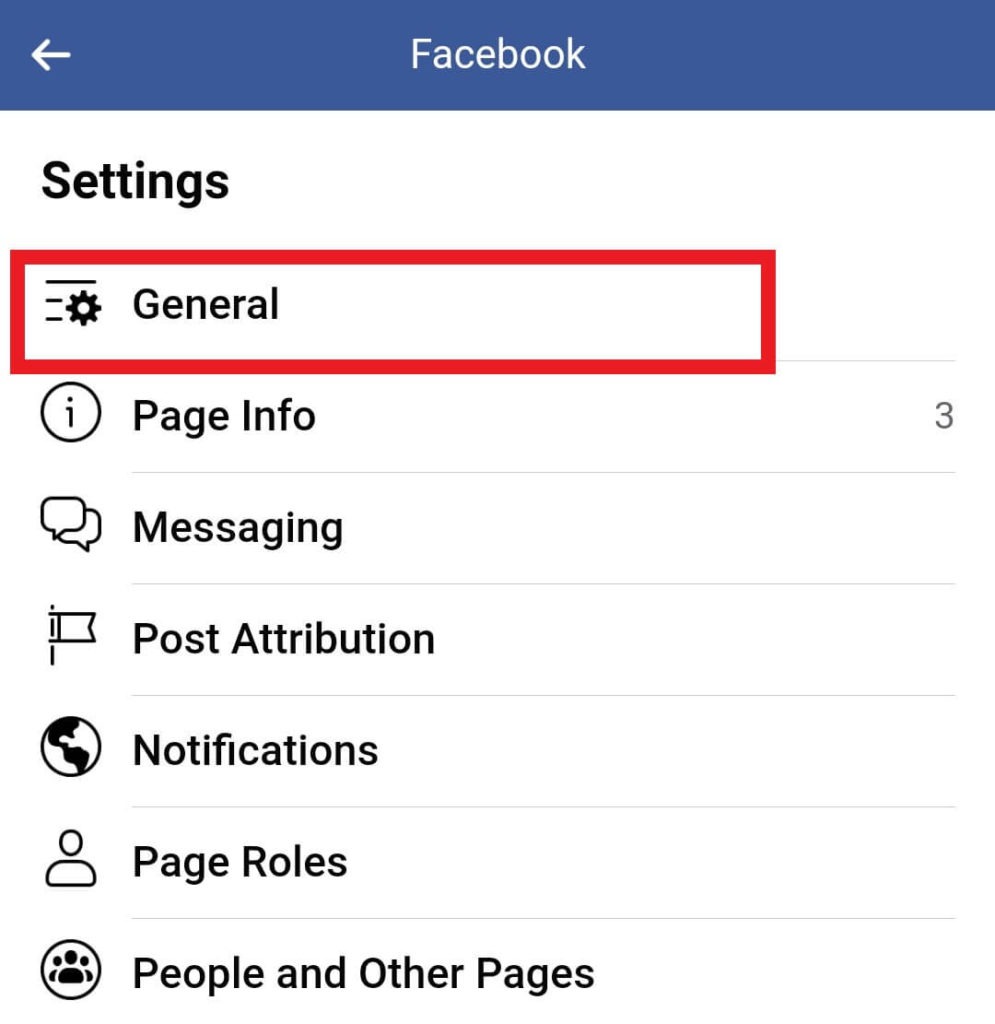
- Step 7: Tap on “General“.

- Step 8: Scroll down and go to the “Remove Page” section and tap “Delete <Your Facebook Page name>“.
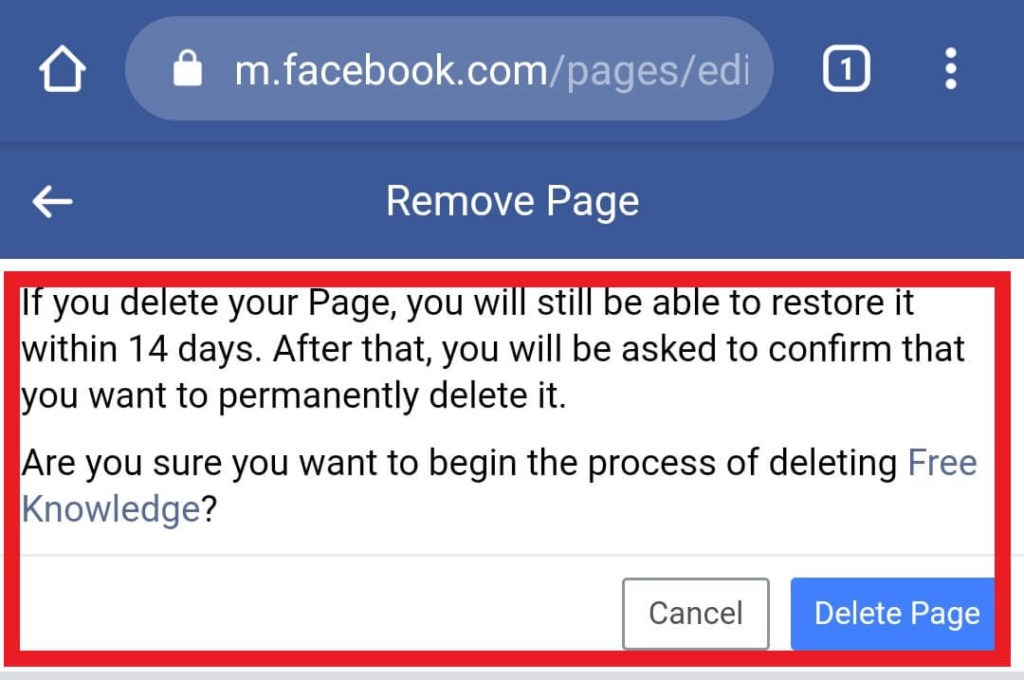
- Step 9: Then click on “Delete Page” and at last you automatically return on the previous page.
Delete Facebook Page on Mobile App
If you are using Facebook application then follow these steps carefully.
- Step 1: At first, open your Facebook app on your mobile and sign in to Facebook.
- Step 2: Then click the menu button at the top of the right corner on your Facebook home page.
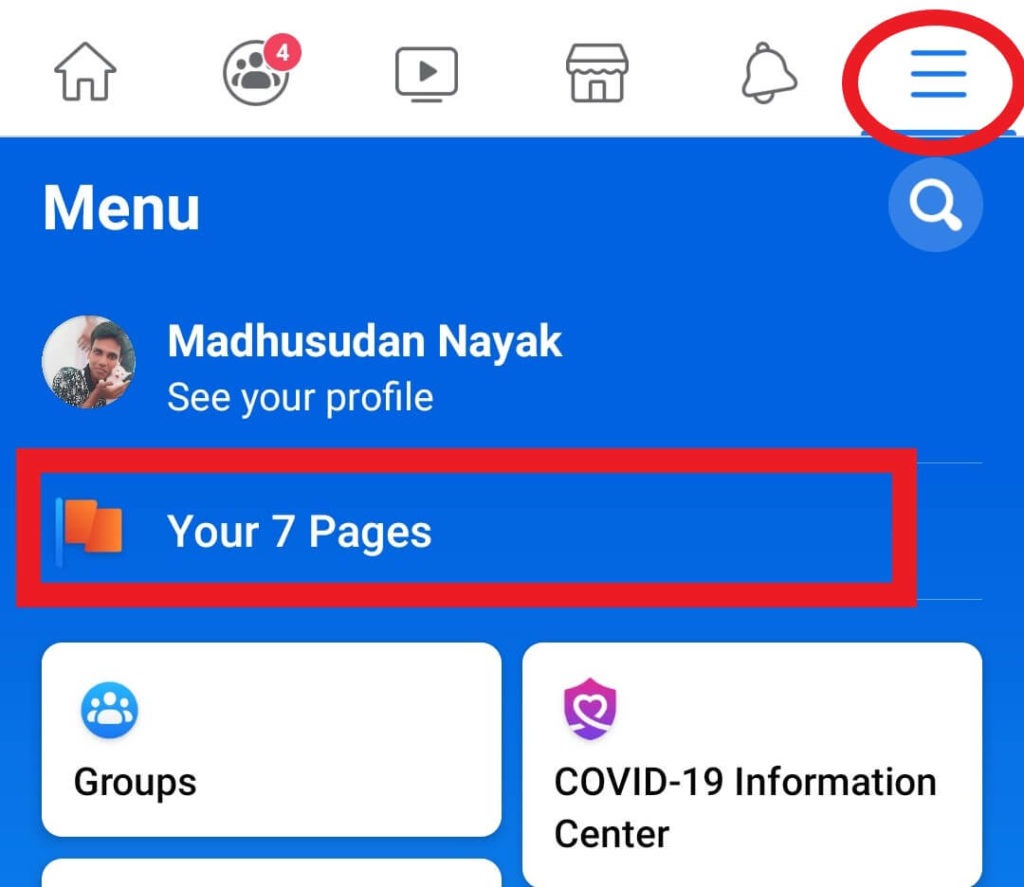
- Step 3: Now tap on “Pages“.
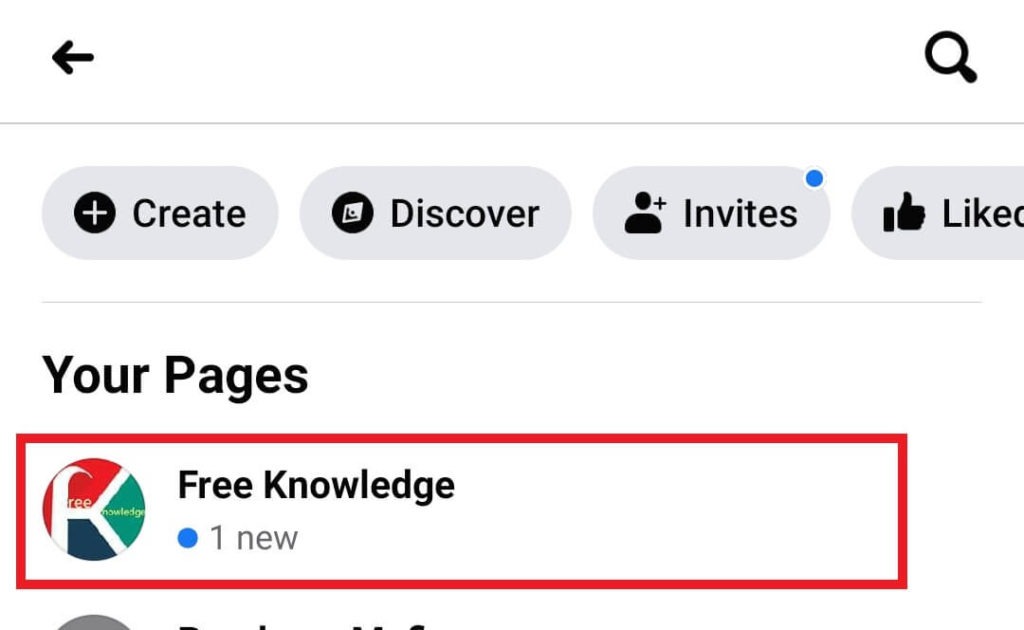
- Step 4: Then select the page you want to delete.

- Step 6: Now Tap on the More button.
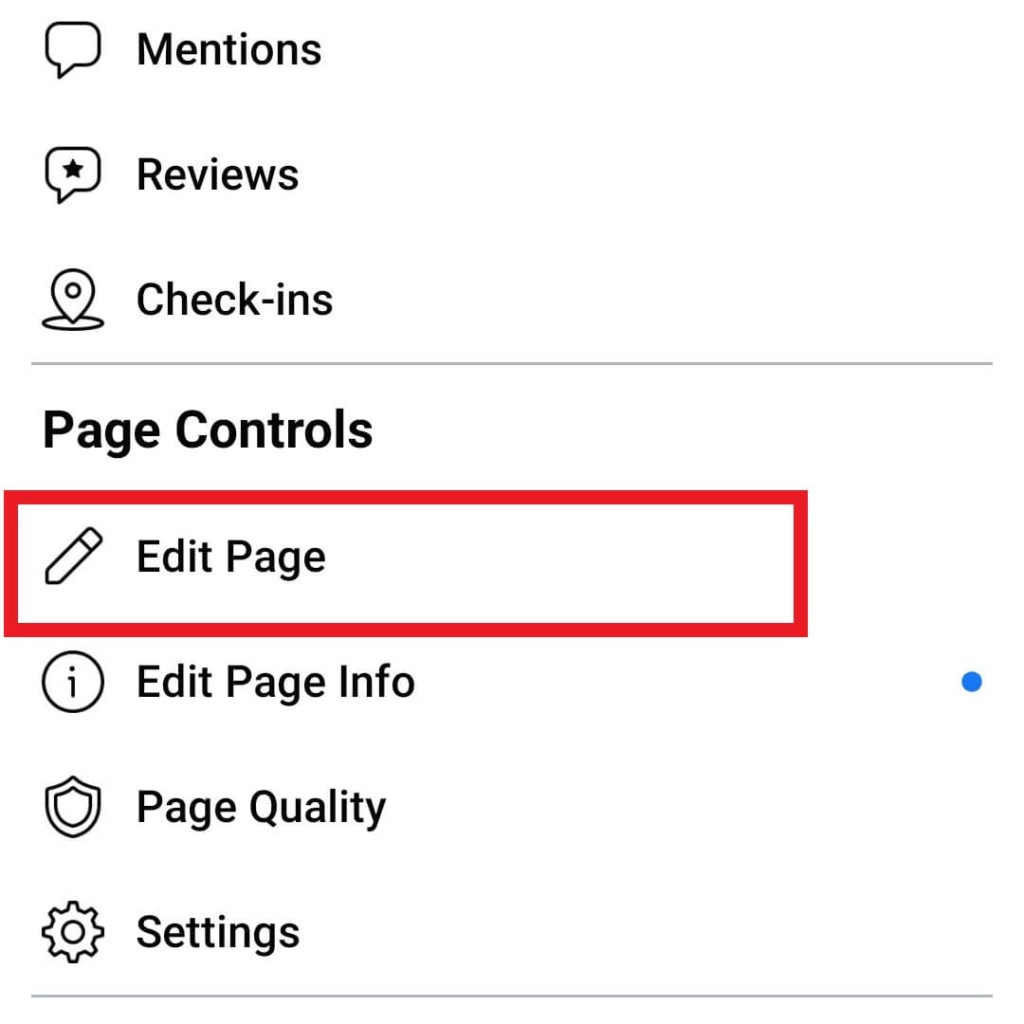
- Step 7: Tap on the “Edit page” button.
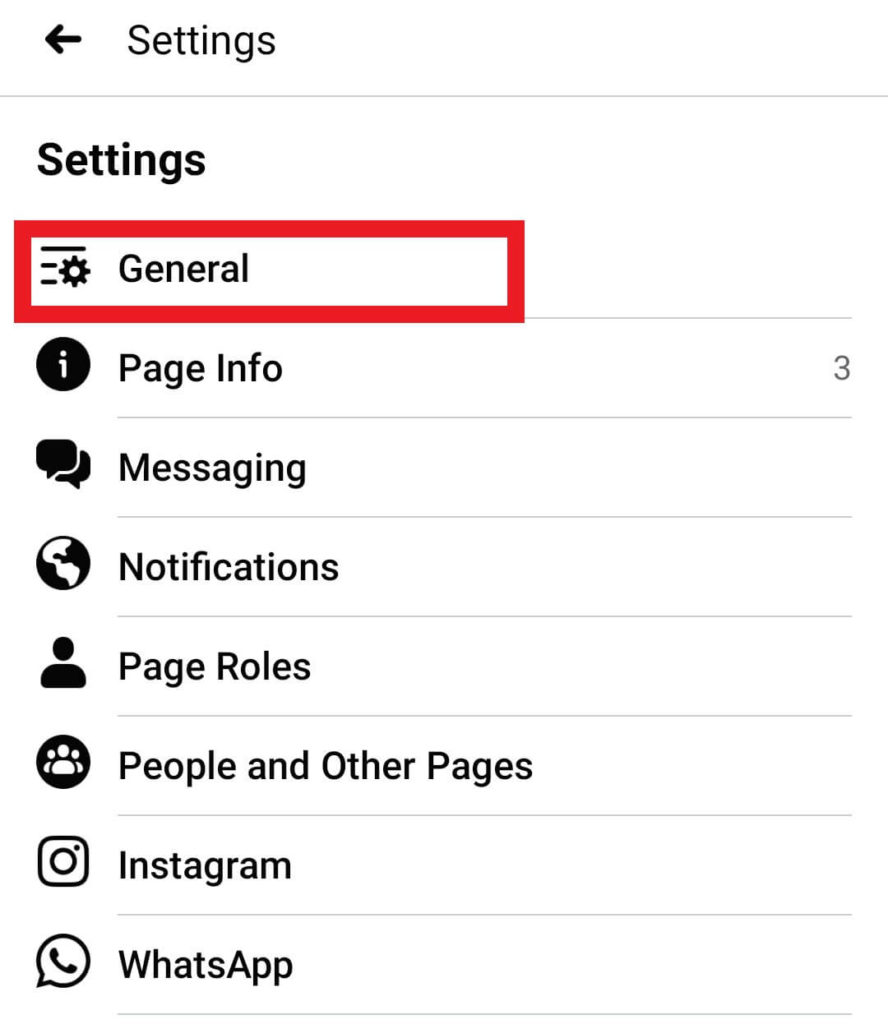
- Step 8: Tap on “General“.
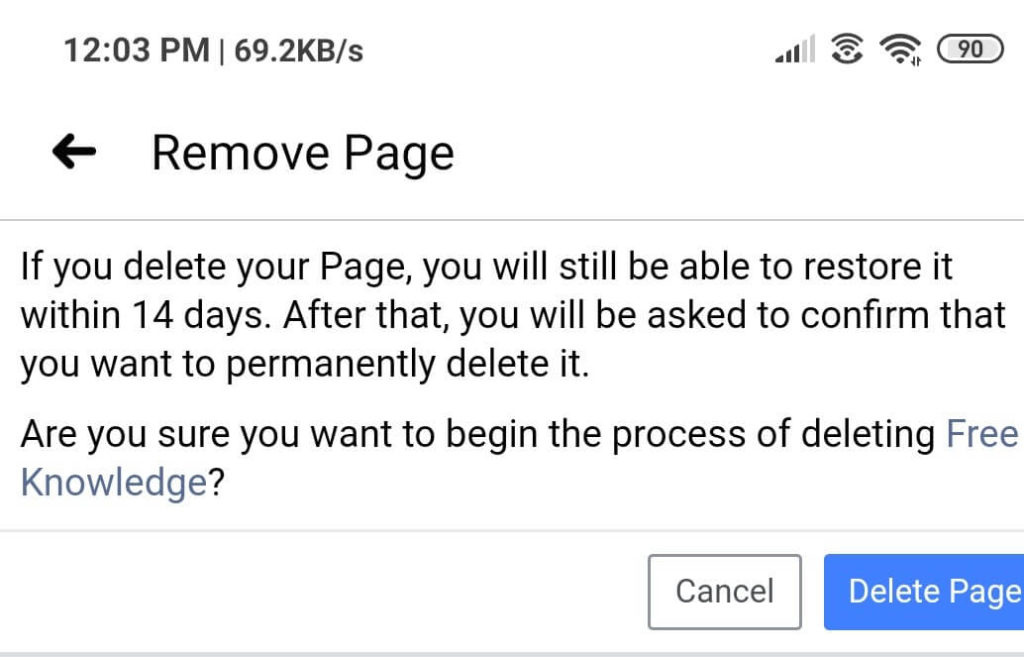
- Step 9: Scroll down and go to the “Remove Page” section and tap “Delete <Your Facebook Page name>”.
- Step 10: Then click on “Delete Page” and at last you will get a warning message of deletion mode.
How to Cancel Deleting Facebook Page
After all the steps you complete it don’t delete instant, Facebook gives you 14 days time if you change your mind in this 14 days then you can cancel Facebook page deletion. Here we show the cancel deletion steps also.
- Open your page that you want to delete from the given steps above.
- Then get into the ‘”General” settings section there you can see a Warning message with a cancel deletion button, click on the “Cancel Deletion“.
You have to mind that if you cross 14 days from your deletion date then you can’t cancel your Facebook page deletion.
How to Merge your Facebook Page
If you want to merge your Facebook page but you don’t know how to merge your Facebook page then you decide to delete Facebook page. We solve your problem with some easy steps. So take a look at these following steps.
- At first, Open the “General” by following the steps given above.
- Then scroll down you can see the “Merge Pages” option click it and merge your Facebook page.
How to Unpublish or Hide Facebook Page
If you don’t have too much time to manage your page or you can’t regularly post then you decided to delete Facebook page. But here we suggest you instead of deleting your page you can hide your page. You can publish it again when you able to give time to your Facebook page.
- Open “General settings” following the above steps.
- Then click “Page Validity“.
- At last, tap on “Page Unpublished” then your Facebook page will hide. To publish it again follow the same steps and select “Page Published“.
How to Download Data before Delete your Facebook Page
If you want to delete your Facebook page but you fear about your Facebook page data then don’t worry about it. You can download all your Facebook page data. See the all steps here.
- Open “General settings” following the above steps.
- Then select “Download Page“.
- At last, it provides you the “Download page” option click it to download your page data.
Frequently Asked Questions
1. How to delete Facebook page permanently?
If you want to delete Facebook page then follow these steps, Menu> Pages> Select Page> Settings> General Tab> Remove Page> Delete Page.
2. How do you delete Facebook page on mobile?
If you want to delete Facebook page on your mobile then follow these steps, Menu> Pages> Select Page> Settings> General Tab> Remove Page> Delete Page.
3. Can I get my Facebook page data before deleting?
Yes, you can download your Facebook page data before you delete Facebook page.
Final Word
Hi, all the Facebook users we write in this article about how to delete Facebook page permanently from both PC and Mobile. We tried to give you the best you want. We hope you enjoyed this article. If you like this article comment us on the comment section and keep encourage us. Thank You!!